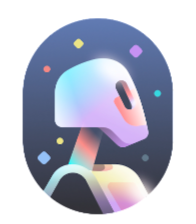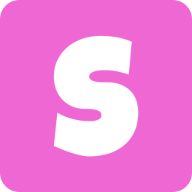Ever seen a picture online and thought, “Where is this from? Who took it? Can I buy that outfit?” You’re not alone! Every month, people do over 1 billion reverse image searches to find answers just like these.
Whether you’re trying to trace an image’s source, spot fake news, find similar products, or identify a place, reverse image search makes it easy.
And the best part? You can do it in seconds on Google, iPhone, or Android.
In this blog, we’ll show you how to reverse image search step by step, the best tools to use, and why it’s so handy. Let’s get started!
What is Reverse Image Search?
Reverse image search enables you to use an image itself to locate related images, sources, or information rather than entering words into a search field. It’s similar to asking Google if you’ve seen this image previously.
Why Use Reverse Image Search?
By uploading or copying an image’s URL into a search engine, you can perform a reverse photo search and discover details about it. Here are several reasons why you must use reverse image search.
1. Identify Unknown Objects or Places
- Locate the source of a photograph (such as a well-known landmark, a piece of art, or a product).
- Find out what an unknown plant, animal, or object is called.
2. Verify Image Authenticity & Detect Fakes
- Check if an image has been altered, manipulated, or created by an AI image generator.
- Identify if a viral image has been used in misleading or fake news.
3. Find Higher Resolution or Original Versions
- Retrieve better-quality images for research or design purposes.
- Locate an image’s original creator or source for proper attribution.
4. Protect Your Identity & Privacy
- Detect unauthorized use of your photos online.
- Find out if your pictures are being used on fake profiles or scam websites.
5. Shop Smarter
- Search for visually similar products or fashion items.
- Compare prices and find sellers offering the same item
How to Do Reverse Image Search on Different Devices
Now, let’s break down how to reverse image search on Google, iPhone, and Android.
How to Reverse Image Search on Google (Using a Computer)

Source Image: free-power-point-templates.com
Google makes reverse image search super easy. Follow these steps on a desktop or laptop:
- Go to Google Images in your browser.
- Click on the camera icon in the search bar.
- Choose Your Search Method:
- Upload an Image: Click “Upload an Image” and select a file from your computer.
- Paste an Image URL: If the image is online, right-click it, copy the image address, and paste it.
- Review Your Results: Google will show visually similar images and related websites.
Pro Tip: If you don’t see the camera icon, try using Google Lens. It works in a similar way!
How to Reverse Image Search on iPhone

Source Image: ubergizmo.com
Wondering how to reverse image search on iPhone without downloading an app? Here’s the easiest way:
Using Safari or Chrome:
- Open Safari or Chrome and visit Google Images.
- Request the Desktop Site:
- On Safari, tap the “aA” button in the address bar, then select “Request Desktop Website.”
- On Chrome, tap the three-dot menu and choose “Request Desktop Site.”
- Tap the camera icon or upload an image or paste a URL.
- Check Your Results — Google will display similar images and websites.
Alternative Method: If you’re using Google Photos, simply open an image and tap the Google Lens icon for an instant reverse image search.
How to Reverse Image Search on Android
Method 1: Using Google Chrome
- Open Chrome and go to Google Images.
- Tap the three-dot menu and select “Request Desktop Site”.
- Click the camera icon, then upload an image or paste a URL.
- View the search results—Google will show similar images.
Method 2: Using Google Lens (Easier & Faster!)
- Open the Google Photos app.
- Select a photo and tap the Google Lens icon.
- Google will instantly find similar images and related details.
Bonus Tip:
You can also use Google Lens directly from:
✔ The Google app
✔ Google Assistant
✔ Some Android camera apps
Best Reverse Image Search Alternatives & Why They Matter
Google Images is the go-to for reverse image searches, but it’s not the only option! Depending on what you’re looking for, other search engines might actually work better.
If Google isn’t giving you the results you need, don’t worry—there are other great tools out there. Let’s dive into three of the best alternatives: TinEye, Bing Visual Search, and Yandex—how they work, their key features, and when they’re most useful!
1. Lenso.ai – the best Reverse Image Search Tool

What is Lenso.ai?
Key Features:
- Reverse image search engine
- Facial recognition engine
- Alerts for new image results
- Vast image search index
- Filter by domain and keywords
- Sorting options
Best For:
- Image detection
- Face recognition
- Copyright image search
2. Bing Visual Search — Microsoft’s AI-Powered Image Search

What is Bing Visual Search?
Bing Visual Search is Microsoft’s answer to Google Lens, offering AI-powered image searching that can identify objects, landmarks, and products, and even solve math problems!
Key Features:
- Object Recognition: Snap a picture of something (like a sneaker or plant), and Bing will tell you what it is.
- Shop with Bing: Found a product online but don’t know where to buy it? Bing Visual Search can find similar items across multiple stores.
- Extract Text from Images: Need to copy text from a photo? Bing can pull out text from an image instantly.
- Works in the Bing App & Web Browser: You can use Bing Visual Search on mobile or desktop, no need to install extra software.
Best For:
Shopping—Looking for similar clothes, furniture, or gadgets? Bing helps you find where to buy them.
Identifying Objects & Landmarks—Don’t know the name of a landmark or flower? Just snap a pic!
Copying Text from Images—Quickly grab text from an image without retyping it.
If you love online shopping or need a powerful AI-powered image search, Bing Visual Search is your friend!
3. Yandex —The Underrated Powerhouse for Global Searches

What is Yandex?
Yandex is Russia’s most powerful search engine, and its reverse image search is surprisingly strong—sometimes even better than Google for certain types of searches.
Key Features:
- Finds Similar Faces & Objects: Yandex’s powerful facial recognition capabilities make it a valuable tool for locating unfamiliar things, individuals, and celebrity impersonators.
- Great for Non-English Searches: Yandex performs better than Google when it comes to photos from China, Russia, and other non-English websites.
- Works Well for Art & Photography: Yandex frequently offers distinctive results whether you’re searching for high-quality picture sources, wallpapers, or artwork.
Best For:
Finding people & lookalikes – While it’s not a perfect tool for personal searches, Yandex has one of the best facial recognition search engines.
Searching in non-English languages – If Google isn’t finding an image source, try Yandex, especially for Russian, Chinese, or other international sites.
Locating high-resolution images – Looking for a better version of an image? Yandex often provides higher-quality search results than Google.
If you’re searching for images outside of the U.S. or need strong facial recognition, Yandex is your best bet!
4. TinEye —The Detective of the Internet
What is TinEye?
A specialized reverse image search engine called TinEye was created especially to find a picture’s online location. In contrast to Google photographs, TinEye only scans and matches photographs using distinct visual fingerprints rather than text-based search engines.
Key Features:
- Image Tracking: TinEye’s image tracking feature assists photographers, designers, and brand owners in determining the online usage of their photos.
- No Keyword Needed: TinEye will take care of the description; you only need to submit the image or provide its URL.
- Sort by Oldest or Newest Appearance: Want to see where an image first appeared? TinEye lets you organize results by date.
- Browser Extensions: Available for Chrome, Firefox, and Edge, so you can quickly search images without visiting the website.
- Private & Secure: TinEye doesn’t store your search history, so your uploads remain private.
Best For:
Finding where an image was first published
Checking if a photo has been edited or manipulated
Tracking unauthorized use of copyrighted images
If you’re a photographer, journalist, or business owner, TinEye is a must-have for protecting your content!
Which Reverse Image Search Tool Should You Use?
- If you need to monitor the history of an image or look for copyright infringement, use TinEye.
- If you want shopping results, object identification, or AI-powered search, use Bing Visual Search.
- If you need to search abroad or find stronger facial recognition matches, use Yandex.
Every tool has its own advantages, so try another one if the first one isn’t working for you.
It’s your turn now! What is the best helpful reverse image search tool in your opinion?
Tips for Better Reverse Image Searches
Want the best results? Try these tips:
- Use High-Quality Images – Blurry images might not return accurate matches.
- Try Different Tools – If Google doesn’t work, check TinEye or Bing
- Crop Out Unnecessary Parts – If you only need to search for a specific object in a photo, crop out the background.
- Combine with Keywords – Sometimes, adding a keyword in Google Search helps refine results.
Final Thoughts
And there you have it! Whether you’re hunting down the source of a photo, fact-checking an image, or just trying to find that cool jacket someone’s wearing, reverse image search has your back.
Google Images is great, but don’t sleep on TinEye, Bing Visual Search, or Yandex—they might just lead you to the answers you’re looking for. And if one tool doesn’t work? No worries! Try another and keep digging.
If you’re into AI-powered tools, smart tech tips, and all things futuristic, check out Aitechfy for more mind-blowing ways to level up your digital game!
FAQs
1 Can I search images on an iPhone without an app?
Yes! Simply use Safari or Chrome, request the desktop version of Google Images, and upload the image. Alternatively, use Google Lens within Google Photos.
2 Does reverse image search work for social media photos?
If an image is widely shared, you might find results. However, private or less popular images might not appear in search results.
3 Can I reverse image search a screenshot?
Yes! As long as the screenshot is clear and includes unique details, Google and other search engines can find similar images.
4. What’s the best reverse image search tool besides Google?
TinEye and Yandex are great alternatives. If you're looking for product searches, try Bing Visual Search.
5 Is there a way to reverse image search directly from my phone’s gallery?
Yes! On Android, open an image in Google Photos, then tap the Google Lens icon. On iPhone, you can upload the image to Google Images via Safari or Chrome.